How to apply a template/theme in nopCommerce
Instructions for version 1.9 and below
Instructions for version 2.0 and above
Instructions for version 2.0 and above
Step 1
Extract the contents of your theme zip file (eg. 00030.zip) and copy it under the "Theme" folder of your nopCommerce site.
Step 2
Login to your nopCommerce site administration section. (eg http://www.yoursite.com/admin)
Step 3
Go to "Configuration"

"Settings"

"General and Miscellaneous Settings".
Step 4
Select your theme (e.g 00030) from the drop down of Desktop store theme and click the save button.
Step 5
Refresh your nopCommerce public site and youe new theme will be aplied.
Back to top
Instructions for version 1.9 and below
Step 1
Extract the contents of your theme zip file (eg. nop_tem_1.9.zip) and copy it under the "App_Theme" folder of your nopCommerce site.
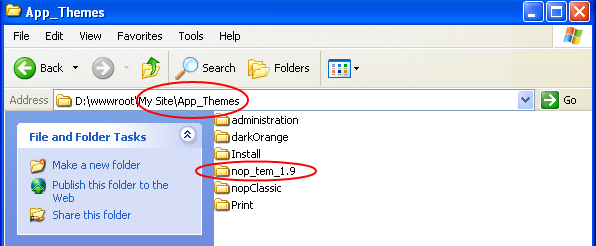
Step 2
Login to your nopCommerce site administration section. (eg http://www.yoursite.com/administration)
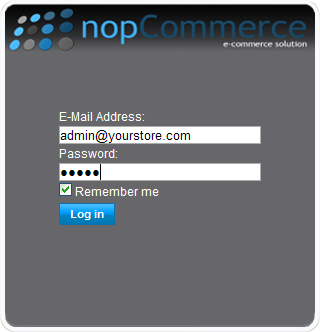
Step 3
Go to "Configuration"

"Global Settings".
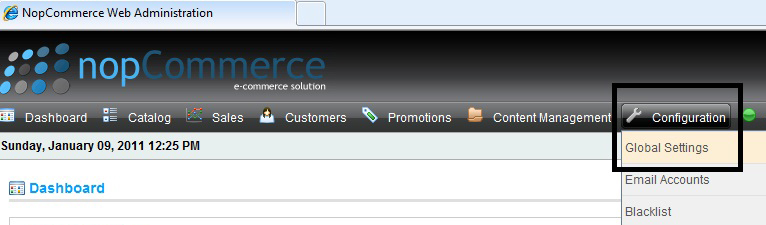
Step 4
Go to "SEO/Display" link, then select the newly created theme name ( nop_tem_1.9) from "Store Theme" drop down list and press the save button.
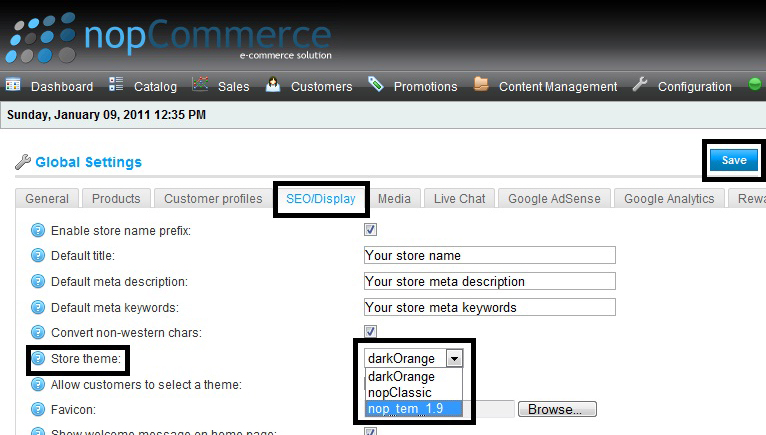
Step 5
Refresh your nopCommerce public site.